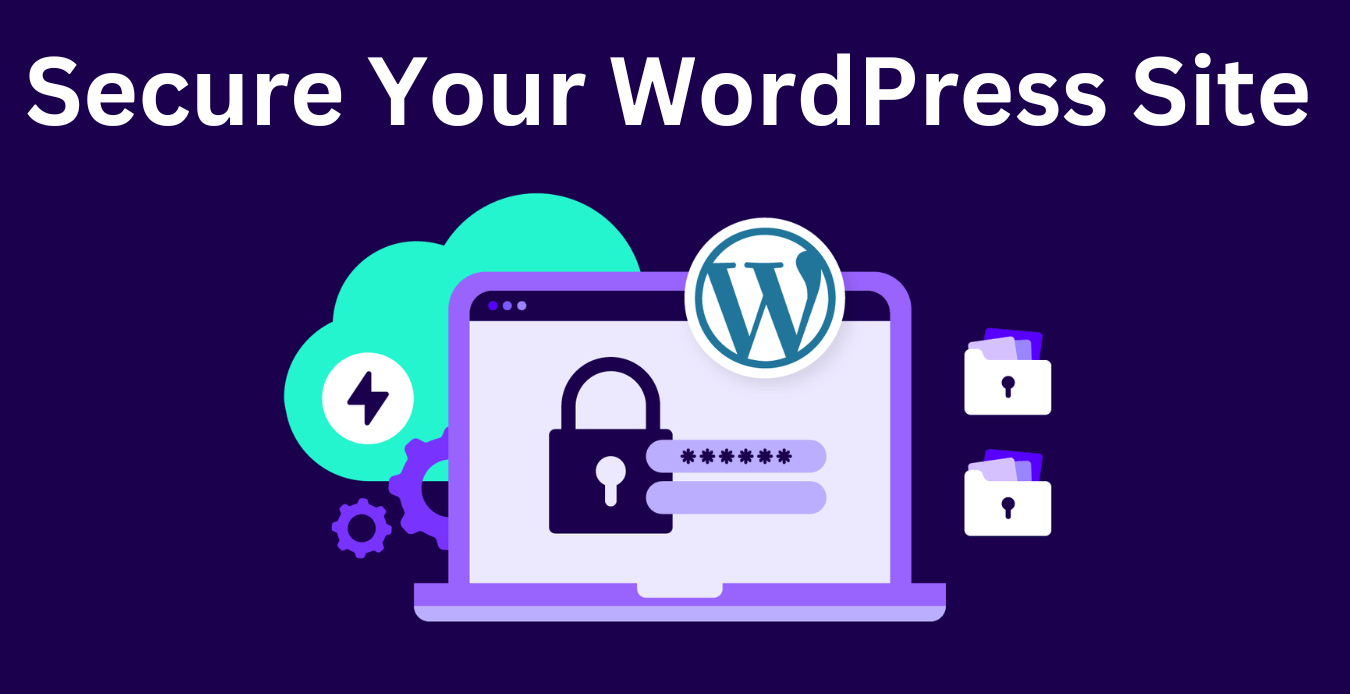WordPress reigns supreme as the most widely used content management system (CMS), powering 43.2% of all websites globally. its open-source nature does expose it to certain vulnerabilities. Fortunately, with the right measures, you can effectively secure your WordPress site.
This isn’t to say that WordPress has poor security – quite the contrary. Often, security breaches occur due to users not being fully aware of how to protect their sites. As such, it’s crucial to implement preventative security measures to safeguard your website from becoming a target for hackers.
In this article, we’ll delve into 12 strategies to bolster your WordPress security and shield your site from a variety of cyber threats. Following that, we’ll provide a comprehensive guide on the necessary steps to maintain a secure and safe WordPress site.
Contents
- 1 Why WordPress Security Is So Important
- 1.1 1. Strong Password & Two-step authentication
- 1.2 2. Security Plugins
- 1.3 3. Install SSL Certificate
- 1.4 4. Securing Login Attempts
- 1.5 5. Back-Up WordPress Regularly
- 1.6 6. Disabling File Editing
- 1.7 7. Change the WordPress Login Page URL
- 1.8 8. Monitor User Activity
- 1.9 9. Disable XML-RPC
- 1.10 10. Modifying the WordPress Login Page URL
- 1.11 11. Manage File Permissions
- 1.12 12. Use Secure Connections
- 1.13 Conclusion
- 1.14 FAQs
- 1.15 Is WordPress easily hacked?
- 1.16 How do I secure my WordPress site without plugins?
- 1.17 Does WordPress require a firewall?
- 1.18 Why is my WordPress site not secure?
- 1.19 What is the best WordPress security plugin?
Why WordPress Security Is So Important
The Importance of WordPress Security The digital world is witnessing an alarming rise in attempts by hackers and malicious entities to infiltrate websites and access sensitive data. As a result, we’re currently experiencing an unprecedented surge in cybersecurity attacks.
To give you an idea of the scale, Wordfence, a popular security plugin for WordPress, blocked an enormous number of attacks in 2023, and it’s estimated that there are an average of attacks happening every day.
This is a problem that impacts businesses across the board, regardless of their size. While many ransomware attacks are aimed at large corporations for a higher payoff, small and medium-sized businesses often become easier targets for hackers due to their limited resources and lack of security expertise.
A significant percentage of online attacks are now directed at small businesses. What’s even more concerning is that only 14% of these businesses are adequately prepared to defend themselves. This underscores the critical importance of prioritizing security measures for your WordPress site.
1. Strong Password & Two-step authentication
Adopt Robust Passwords and Dual-Step Verification Adhere to suggested password guidelines. Construct passwords exceeding 15 characters, incorporating symbols, lowercase and uppercase alphabets, and digits. This should be implemented for user sign-ins, linked databases, and salts configured in the wp-config.php file.
Alter passwords between 30-90 days and when a team member departs from your organization. Contemplate utilizing password management utilities like KeyPass or Dashlane to handle and routinely refresh robust passwords.
Dual-step verification is a security measure that extends beyond the mere use of a password. With dual-step verification, you input your password as usual, but then you’re prompted to authenticate your identity with an additional step. This subsequent step typically involves a text or email verification code dispatched to your registered phone number or email address.
Even if a cybercriminal manages to pilfer your password, they won’t be able to access your phone or email to intercept this message and infiltrate your account. Discover how to activate dual-step verification.
2. Security Plugins
“Enhance your WordPress site’s security by following these steps:
Install a Security Plugin: Choose a reliable security plugin and install it on your WordPress site. This will help protect your site from potential threats.
Regularly Monitor Logs: Keep an eye on the security plugin’s logs. These logs provide valuable information about any suspicious activity or potential vulnerabilities.
Key Features to Look For:
- Activity Reports: Get insights into what’s happening on your site.
- Alerts for Abandoned Plugins: Be notified if any plugins haven’t been updated in months.
- Bot Blocking: Prevent abusive bots from accessing your site.
- Brute Force Protection: Safeguard against unauthorized login attempts.
- Firewall Settings: Configure IP address whitelists and blacklists based on IP range, hostname, and user agent.
- Multifactor Authentication: Enable additional security layers using email or SMS verification.
- Spam Comment Filtering: Keep your comment section clean.
- File Integrity Scans: Regularly check your WordPress core files for any unauthorized changes.
Our Recommendation: Consider using Wordfence Security, a reliable security plugin, from our list of recommended options.”
3. Install SSL Certificate
Implementing SSL Certificates An SSL (Secure Sockets Layer) is a protocol that encrypts the data transferred between your website and its visitors. This encryption makes it harder for hackers to intercept and steal valuable information.
Moreover, having an SSL certificate can also enhance your WordPress site’s SEO (Search Engine Optimization), attracting more visitors to your site.
You can easily identify websites with an SSL certificate installed as they use HTTPS instead of HTTP.
Many hosting companies, like Hostinger for instance, include SSL in their plans. Hostinger provides a free Let’s Encrypt SSL certificate with all its hosting plans.
After installing an SSL certificate on your hosting account, the next step is to activate it on your WordPress website.
Plugins such as Simple SSL or SSL Insecure Content Fixer can take care of the technical aspects and activate SSL in just a few clicks. The premium version of Really Simple SSL even enables HTTP Strict Transport Security headers that enforce the use of HTTPS when accessing the site.
Finally, you’ll need to change your site’s URL from HTTP to HTTPS. You can do this by going to Settings → General and changing the Site Address (URL) field to its HTTPS version. Remember, a secure website not only protects your data but also builds trust with your visitors.
4. Securing Login Attempts
WordPress, by default, permits users to try logging in as many times as they want. This unfortunately opens a window for hackers to force their way into your WordPress admin area by trying different password combinations until they hit the jackpot.
To counteract this, it’s advisable to set a limit on login attempts. This not only thwarts potential attacks but also helps you keep an eye on any suspicious activities on your site.
Typically, most users get it right in a single try or after a few failed attempts. So, any IP address that hits the attempt limit should raise a red flag.
One effective strategy to limit login attempts and bolster WordPress security is through the use of plugins. There are several excellent options out there, such as:
- Limit Login Attempts Reloaded: This plugin allows you to set the number of failed attempts for specific IP addresses, whitelist or blacklist users, and notify website users about the remaining lockout time.
- Loginizer: This plugin provides login security features like two-factor authentication (2FA), reCAPTCHA, and login challenge questions.
- Limit Attempts by BestWebSoft: This plugin automatically blocks IP addresses that hit the login attempt limit and adds them to a deny list.
While implementing this security measure might risk locking out a legitimate user from the WordPress admin, there’s no need to worry. There are several methods available to regain access to locked-out WordPress accounts.
5. Back-Up WordPress Regularly
Consistent WordPress Backups It’s crucial to back up your WordPress site as a preventative measure regularly. This practice can be a lifesaver, helping you restore your site in the event of unforeseen incidents like cyberattacks or physical damage to the data center.
The backup file should encompass all your WordPress installation files, including your database and the WordPress core files. Remember, it’s always better to be safe than sorry when it comes to protecting your website data.
7. Change the WordPress Login Page URL
Modifying the WordPress Login Page URL To safeguard your website from brute force attacks further, you might want to think about altering the URL of your login page.
By default, all WordPress websites have the same login URL – yourdomain.com/wp-admin. This uniformity makes it easier for hackers to locate and target your login page.
However, plugins like WPS Hide Login and Change wp-admin Login allow you to customize your login URL, adding an extra layer of security.
If you decide to use the WPS Hide Login plugin, follow these steps to change your WordPress login page URL:
- Navigate to Settings → WPS Hide Login from your dashboard.
- Enter your custom login URL in the Login URL field.
- Click the Save Changes button to apply the changes.
Remember, every step you take towards securing your site is a step away from potential security threats.
8. Monitor User Activity
Keeping an Eye on User Activity It’s important to keep track of activities in your admin area to spot any unwanted or harmful actions that could jeopardize your website.
This method is particularly recommended for those who have multiple users or authors accessing their WordPress website. This is because users might inadvertently change settings they shouldn’t, such as modifying themes or configuring plugins.
By keeping a close watch on their activities, you’ll be able to identify who made any undesired changes and whether an unauthorized person has infiltrated your WordPress website.
The simplest way to monitor user activity is by utilizing a WordPress plugin. Here are a few options:
- WP Activity Log: This plugin keeps track of changes across various areas of your website, including posts, pages, themes, and plugins. It also logs newly added files, deleted files, and modifications to any file.
- Activity Log: This plugin monitors a variety of activities on your WordPress admin panel and allows you to set rules for email notifications.
- Simple History: In addition to logging activity on the WordPress admin, this plugin supports multiple third-party plugins like Jetpack, WP Control, and Beaver Builder, recording all activity related to them.
Remember, vigilance is key in maintaining the security of your WordPress site.
9. Disable XML-RPC
Turning Off XML-RPC XML-RPC is a feature in WordPress that allows content to be accessed and published via mobile devices, facilitates trackbacks and pingbacks, and enables the use of the Jetpack plugin on your WordPress website.
However, XML-RPC has certain vulnerabilities that hackers can exploit. This feature allows them to make multiple login attempts without being detected by security software, leaving your site susceptible to brute-force attacks.
Additionally, hackers can misuse the XML-RPC pingback function to launch DDoS attacks. This function enables attackers to send pingbacks to thousands of websites simultaneously, potentially causing those sites to crash.
To check if XML-RPC is enabled, you can run your site through an XML-RPC validation service. If you receive a success message, it means that the XML-RPC function is active on your site.
10. Modifying the WordPress Login Page URL
One way to further safeguard your website from brute force attacks is by altering the URL of your login page.
By default, all WordPress websites have the same login URL – yourdomain.com/wp-admin. This uniformity makes it easier for hackers to locate and target your login page.
However, plugins like WPS Hide Login and Change wp-admin Login allow you to customize your login URL, adding an extra layer of security.
If you decide to use the WPS Hide Login plugin, follow these steps to change your WordPress login page URL:
- Navigate to Settings → WPS Hide Login from your dashboard.
- Enter your custom login URL in the Login URL field.
- Click the Save Changes button to apply the changes.
Remember, every step you take towards securing your site is a step away from potential security threats. Stay safe online!
11. Manage File Permissions
Controlling File Permissions One way to thwart hackers from accessing your admin account is by setting specific permissions on who can read, write, or execute your WordPress files or folders.
You can manage these file and folder permissions using your web host’s File Manager, an FTP client, or via the command line.
Typically, permissions are set by default and may differ based on the specific files or folders. However, for the wp-admin folder and the wp-config file, it’s crucial to ensure that only the Owner has write permissions. This simple step can significantly enhance the security of your WordPress site.
12. Use Secure Connections
Adopting Secure Connections While this isn’t directly related to your WordPress website, it’s still an important aspect of overall online security. When you’re using Wi-Fi, make sure you’re connected to a legitimate network and not a rogue, spoofed access point.
Consider using a Virtual Private Network (VPN) when connecting to Wi-Fi networks, especially those that don’t require a password to connect, such as those in restaurants and hotels. Coupled with an SSL, a VPN can help protect against man-in-the-middle attacks where potential hackers might be trying to snoop for login credentials and other sensitive data.
Remember, every step you take towards securing your connection is a step away from potential security threats.
Conclusion
Wrapping Up Cyberattacks come in various forms, ranging from malware injections to DDoS attacks. WordPress websites are often prime targets for hackers due to the widespread use of the CMS. As such, WordPress website owners must understand how to fortify their sites.
Securing a WordPress site isn’t a one-off task. It requires ongoing vigilance as cyber threats continue to evolve. While the risk of an attack is ever-present, implementing WordPress security measures can significantly mitigate these risks.
We trust that this article has shed light on the significance of WordPress security measures and provided guidance on how to put them into practice.
Also read:
- Best Website Speed Test tools
- Best Online Image Compression Tools
- The 10 Best Plagiarism Checkers
- The 8 best password managers for 2024
- Top 10 best free landing page builders
FAQs
Is WordPress easily hacked?
While WordPress as a platform is secure and safe to use, the security of your site also depends on human factors. Even the safest platform can be hacked if adequate security measures aren’t taken, such as using strong passwords.
How do I secure my WordPress site without plugins?
You can start by ensuring that you use secure WordPress hosting. Then, configure your site for better WordPress security: manage file permissions, disable PHP error reporting and XML-RPC, restrict access to wp-config.php, and block hotlinking from other websites.
Does WordPress require a firewall?
Yes, setting up a website firewall is crucial as it shields your WordPress site from hacking attempts or other forms of cyberattacks by blocking unwanted traffic. Since WordPress doesn’t come with a built-in website firewall, you can set it up by installing a plugin like Sucuri.
Why is my WordPress site not secure?
If your browser indicates that your WordPress site is not secure, it means your site either doesn’t have an SSL certificate or the SSL isn’t configured correctly. You can rectify this issue by installing an SSL certificate or switching to HTTPS.
What is the best WordPress security plugin?
We recommend Wordfence or Sucuri as the best WordPress security plugins. Both offer similar features, including a malware scanner, web application firewall, and traffic monitoring. Sucuri is a great choice if you have an online store, but if you’re looking for a free plugin, then Wordfence is a great option.