Imagine Chrome as your toolbox for browsing the web. Generally, it has all the essential tools, but extensions are like useful gadgets that can supercharge your browsing experience. These add-ons, downloadable from the Chrome Web Store (like the App Store for Chrome), come in all shapes and sizes. There are blockers to block annoying ads, boosters to make you more productive, and translators to bridge language gaps.
Finding the right extension depends on what you need. While a developer may use specific extensions for their coding tasks, most of us just want tools that make browsing easier. That’s why we’ve carefully selected The Top 10 Best Google Chrome Extensions For 2024 that can reshape your daily internet access.
Contents
- 1 Top 10 Best Chrome Extensions 2024
- 2 1. uBlock Origin
- 3 2. Grammarly: Best Google Chrome Extensions
- 4 3. Dark Reader: Dark Mode for the Web
- 5 4. Pocket: Save and Organize Content
- 6 5. Todoist
- 7 6. Loom: Screen Recording Made Easy
- 8 7. Momentum: Personalized Dashboard
- 9 8. OneTab: Tab Management Simplified
- 10 9. Honey: Automatic Coupon Finder
- 11 10. Google Keep
Top 10 Best Chrome Extensions 2024
- uBlock Origin
- Grammarly
- Dark Reader
- Todoist
- Loom
- Momentum
- OneTab
- Honey
- Google Keep
These extensions can enhance your browsing experience, and make your daily Internet use more efficient. Remember to choose the ones that best suit your needs.
1. uBlock Origin
(Best Chrome extension for blocking ads)
Are intrusive ads cluttering your online experience? Look no further than uBlock Origin, the ultimate solution for ad-free browsing. This lightweight and efficient ad blocker empowers users to regain control of their digital environment by effectively blocking ads and pop-ups. The result? A faster, cleaner, and more enjoyable browsing journey.
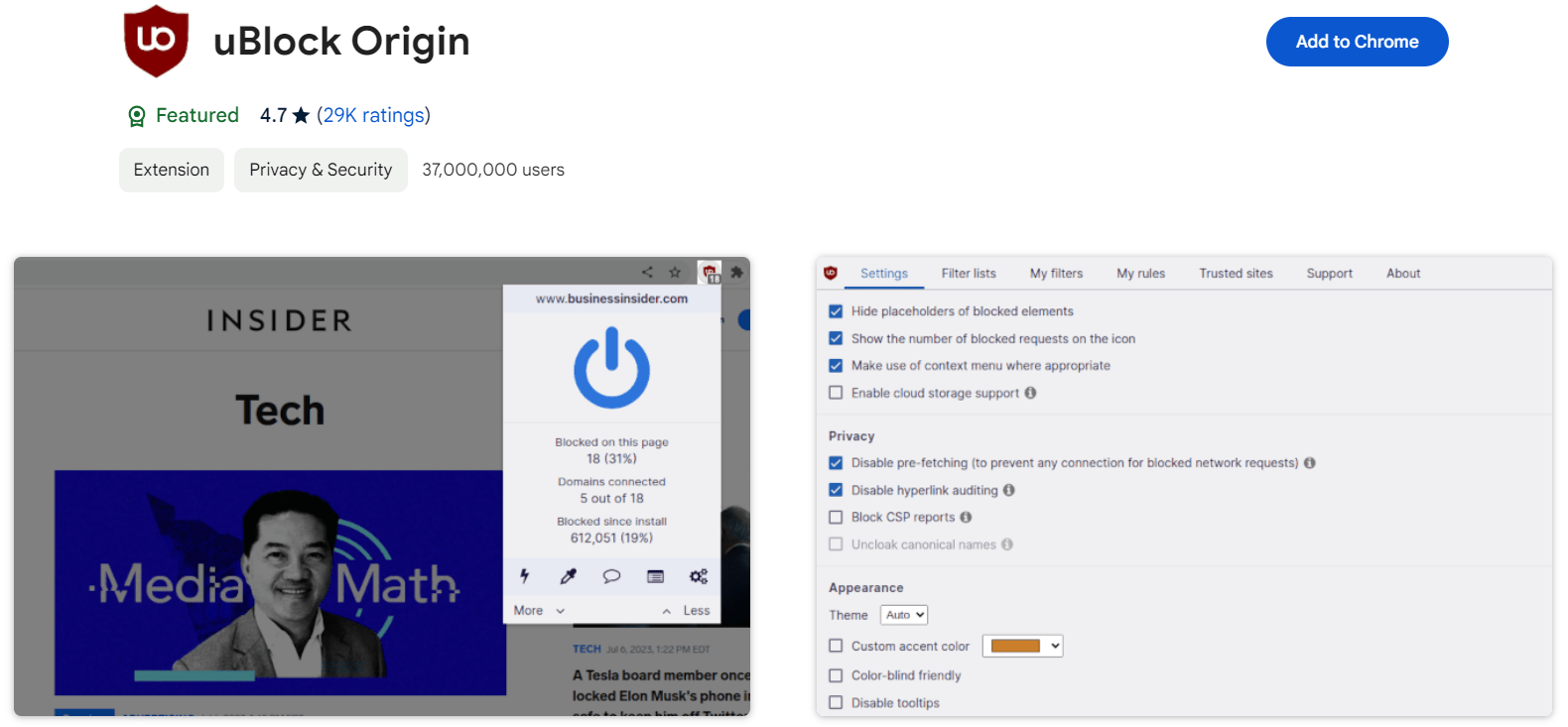
But uBlock Origin doesn’t stop at ad-blocking. It goes the extra mile by filtering out questionable scripts and sneaky trackers, ensuring that your browsing experience is not only ad-free but also smoother and faster.
Key Features:
- Free and Open-Source: uBlock Origin is freely available, making it accessible to all users.
- Beyond Ads: It offers filters to block other annoyances beyond just ads.
- Customization Options: Tailor uBlock Origin to your preferences with versatile customization settings.
Pros:
- Consumes minimal resources.
- Feature-rich compared to similar products.
- Customizable filters and whitelists.
- Faster page loading.
- Simple and fast installation process.
Cons:
- No desktop or mobile apps are available.
- Customizations may be confusing for beginners.
- May block additional content.
Pricing: Free to download.
Considerations
- Initial Configuration: While powerful, configuring uBlock Origin might be a bit challenging for beginners.
- User Interface: Some users find the interface less user-friendly.
When it comes to ad-blocking and enhancing browsing speed, uBlock Origin consistently stands out as a top choice for many users.
2. Grammarly: Best Google Chrome Extensions
(Best Chrome extension for writing)
For those who value clear and concise communication, Grammarly is a must-have Chrome extension. With its advanced grammar and spelling-checking capabilities, Grammarly ensures that your written content is error-free and polished. Whether you’re composing an email, article, or social media post, Grammarly provides real-time suggestions to elevate your writing style and clarity.
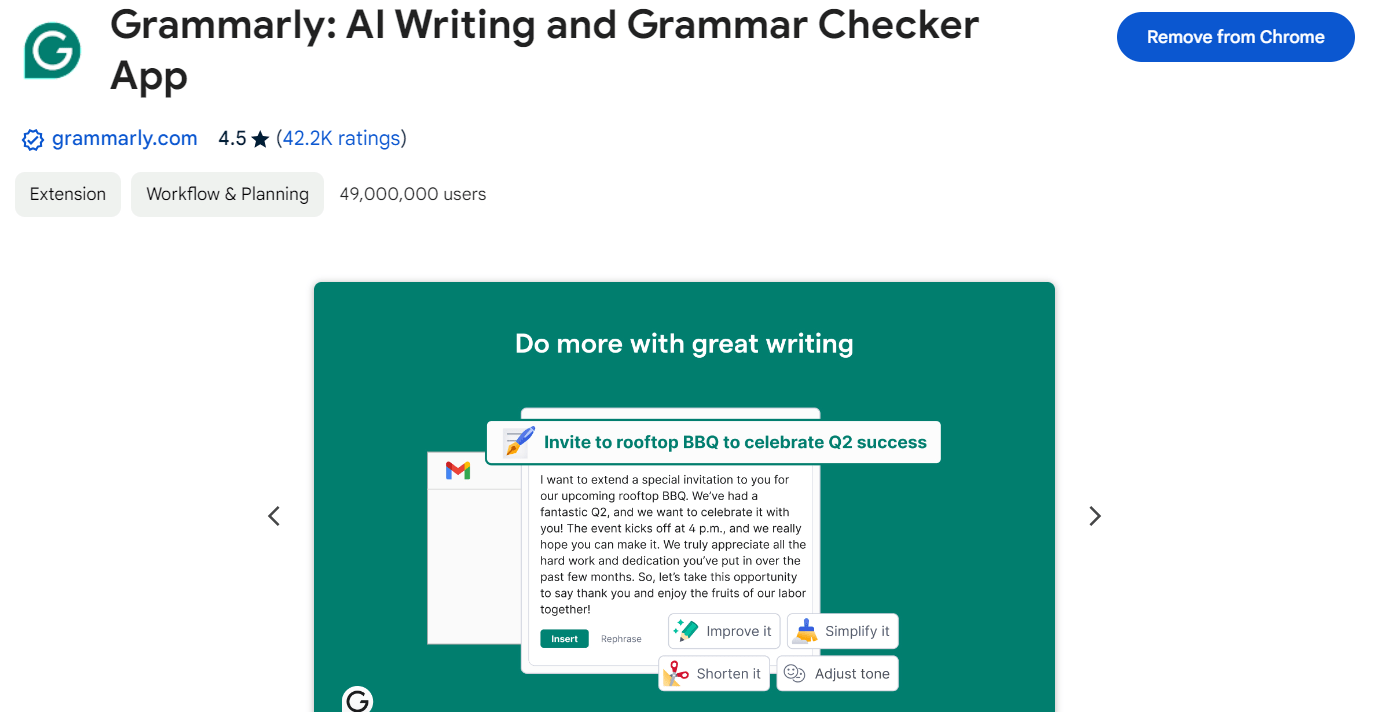
Pros:
- Real-Time Proofreading: Receive instant feedback on spelling and grammar.
- Customizable: Tailor suggestions to match your unique writing style.
- Enhanced Clarity: Improve overall writing quality and tone.
Cons:
- Overzealous Suggestions: Occasionally, Grammarly may interrupt your workflow with unnecessary alerts.
- Disruptive Interface: Pop-ups and notifications can be intrusive during writing sessions.
Pricing:
- Basic Features: Free
- Premium: $12/month
- Business (per member): $15/month
Grammarly not only saves time by catching basic errors but also encourages deeper reflection on your writing. Whether you’re composing a tweet or working on a Google Doc, the Grammarly Chrome extension has your back.
3. Dark Reader: Dark Mode for the Web
Dark Reader is a popular Chrome extension that transforms bright web pages into dark themes, reducing eye strain and providing a more comfortable browsing experience, especially during nighttime.
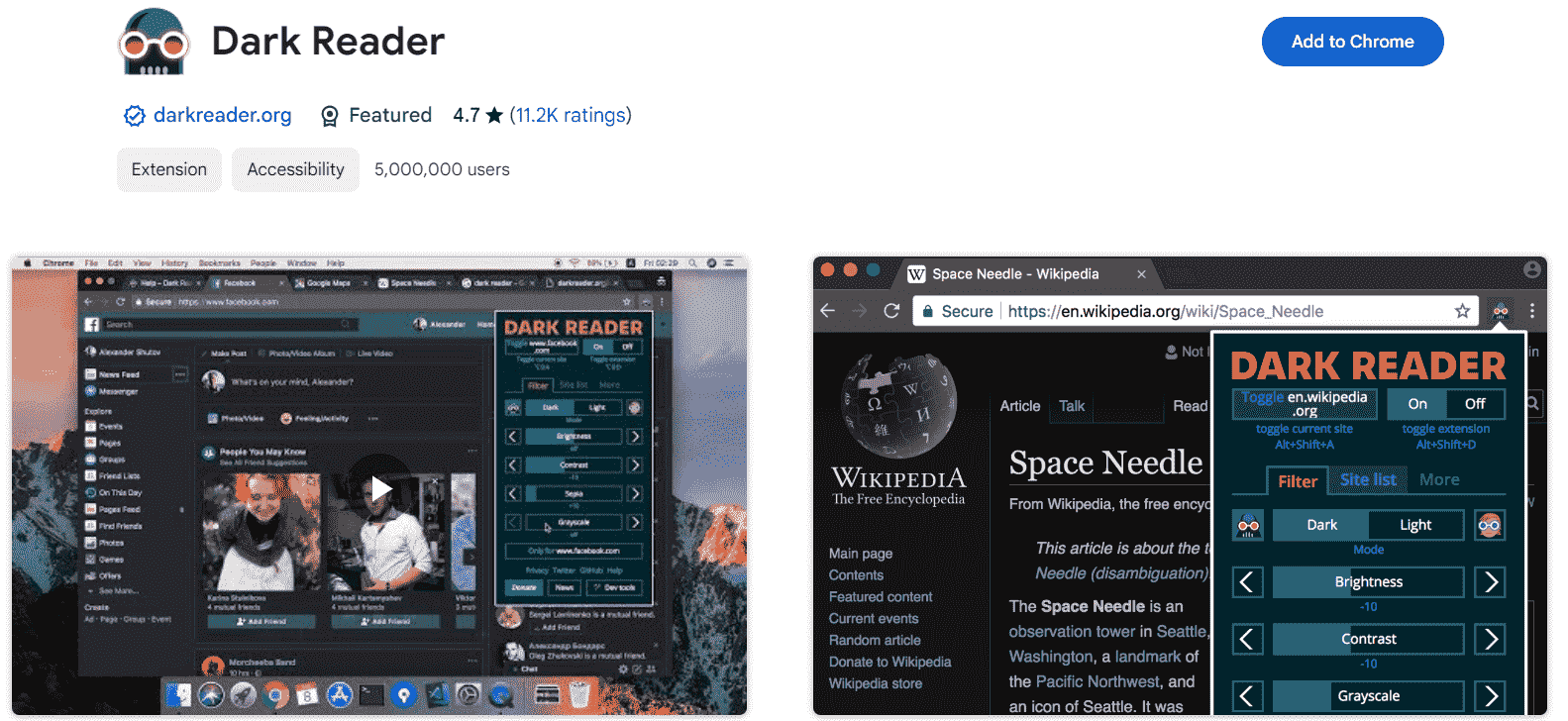
With customizable settings, including brightness and contrast adjustments, Dark Reader allows you to tailor the dark mode to your preferences and enjoy a visually pleasing browsing experience. Meet Dark Reader, your trusty extension for turning websites into cozy, dimly lit reading nooks.
Pros:
- Easy Peasy: Dark Reader is a breeze to use. Just install it, and voilà! Dark mode activated.
- Customize Away: Tweak the settings to your heart’s content. Adjust brightness, contrast, and more—it’s your digital canvas.
- Universal Compatibility: Dark Reader works its magic on all websites. No exclusions!
- Night Owl Approved: Say goodbye to eye strain. In low-light environments, Dark Reader cradles your peepers with soothing hues.
- Fatigue Fighter: Long reading sessions? Fear not. Dark Reader eases the load on your eyes.
Cons:
- Selective Compatibility: Some websites might play hard to get. Dark Reader won’t always win their hearts.
- Image and Video Quirks: Occasionally, images and videos may throw a tantrum. Expect a touch of distortion or color wonkiness.
- Light Mode Lovers, Beware: If you’re Team Light Mode, Dark Reader might not be your cup of tea.
Price: free of charge! Your wallet can breathe easily.
Protect your eyes during late-night browsing sessions with Dark Reader. This extension seamlessly transforms websites into dark mode, reducing eye strain and creating a comfortable reading environment
4. Pocket: Save and Organize Content
(Best Chrome extension for saving for later)
Pocket is a handy Chrome extension that lets you save articles, videos, and other web content for later viewing. With Pocket, you can easily capture interesting content you come across while browsing and access it later from any device, even offline.
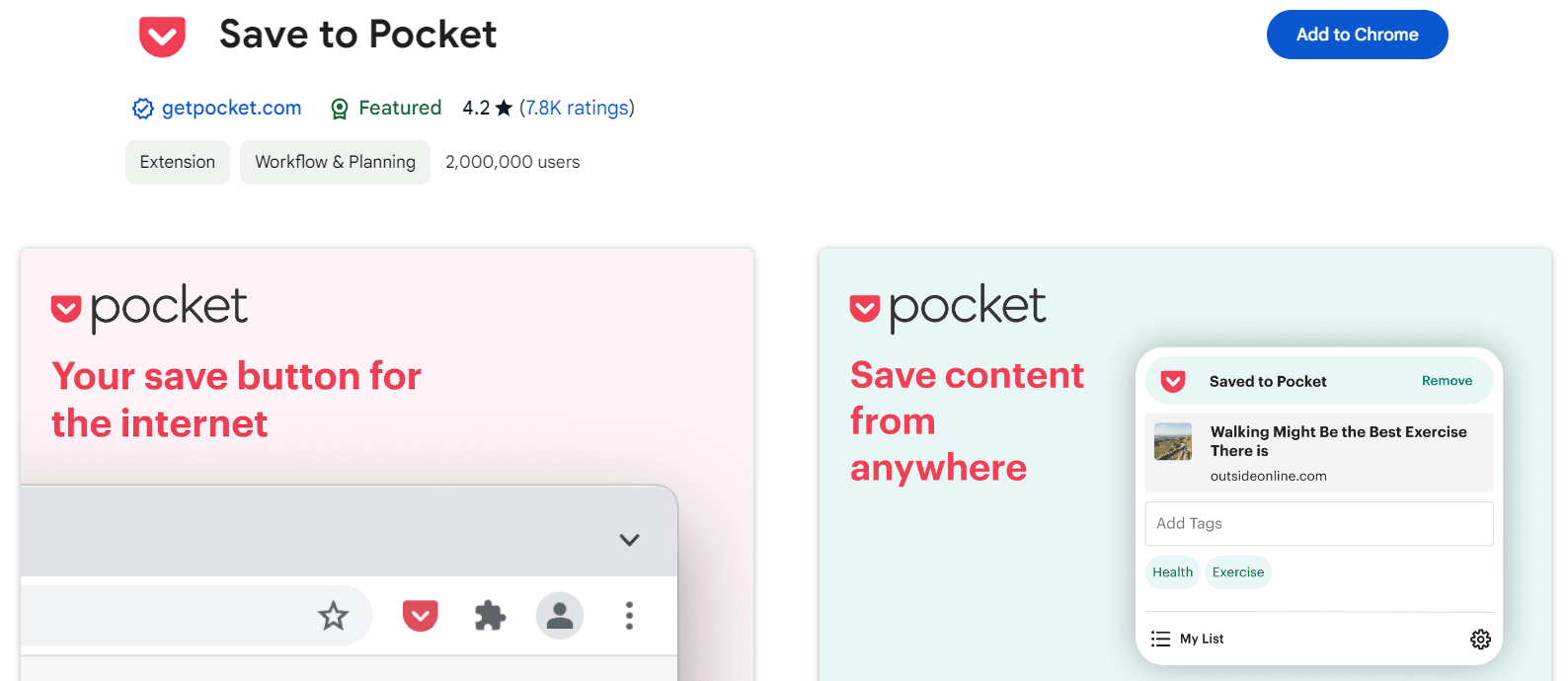
Its intuitive tagging and organization features make it easy to keep track of your saved content and discover new articles based on your interests.
Pros:
- Organized and clutter-free reading list
- Offline reading mode
- Tagging and organization features
Cons:
- The free plan has limited features
- Can be overwhelming if you have a lot of saved content
Pocket is the ultimate tool for saving articles and web pages to read later. With its intuitive interface and tagging system, you can easily organize your reading list and access content offline.
5. Todoist
(Best Chrome Extension for Task Management)
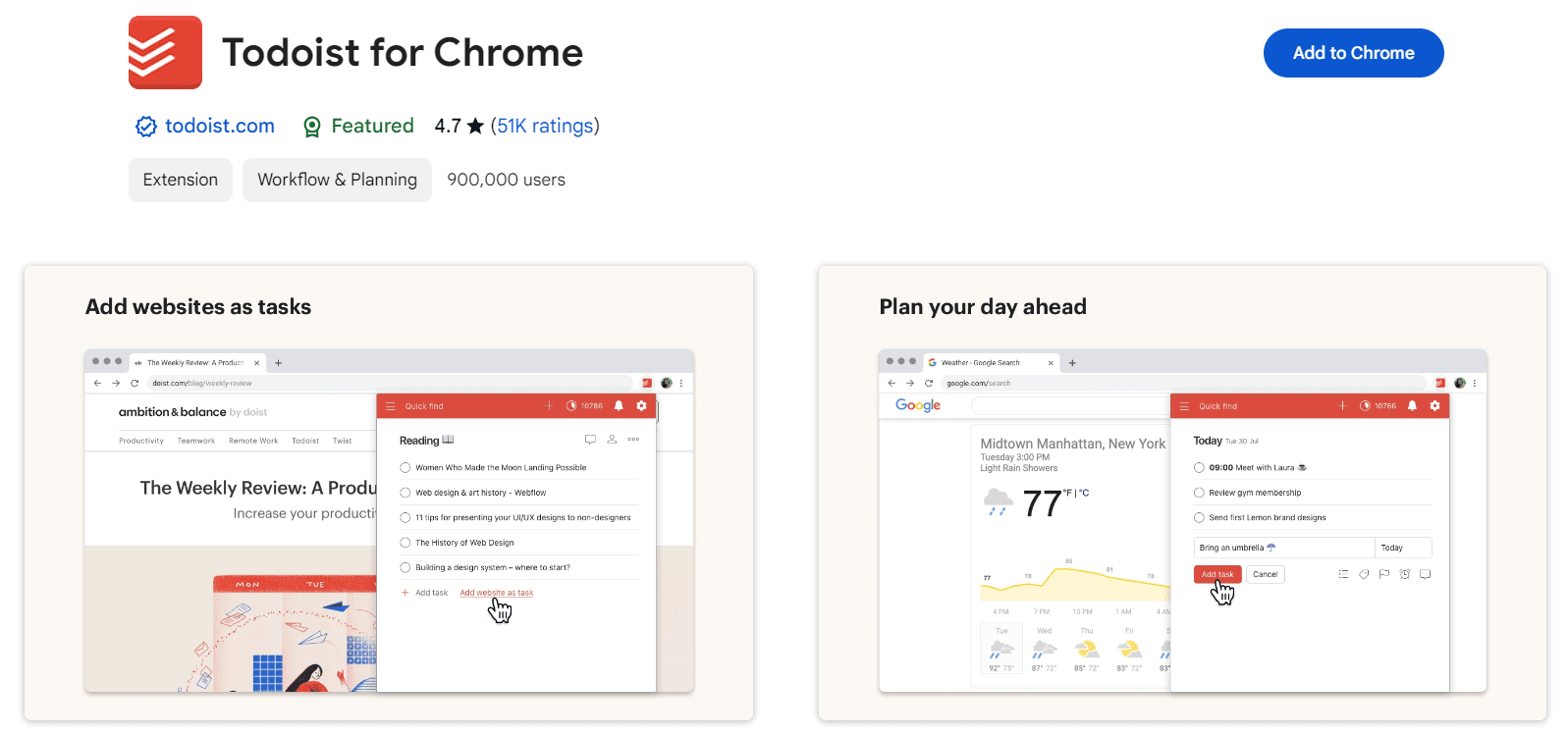
There’s nothing quite as satisfying as checking off tasks, and Todoist is my go-to app for that. Its Chrome extension streamlines task creation, even allowing me to add websites as tasks. Whatever to-do list app you prefer, there’s likely a Chrome extension for it, saving you from toggling between apps.
Price of Todoist: Free for Beginner plan; $4/month for Pro plan; $6/month for Business plan
Pros:
- Easy to use
- Lightweight with minimal CPU usage
- Attractive interface
Cons
- Requires sign-up
- The free plan has limited features
What I love about Todoist for Chrome is its seamless integration with the browser, allowing me to jot down tasks without disrupting my workflow. Navigating through tasks is a breeze thanks to its user-friendly interface, and it syncs across all my devices in real time.
Despite some limitations in the free plan, Todoist for Chrome’s convenience and productivity boost make it indispensable for anyone aiming to conquer their to-do list.
6. Loom: Screen Recording Made Easy
Elevate your communication game with Loom, enabling easy recording and sharing of personalized video messages. Enhance collaboration and feedback with engaging and efficient video communication.
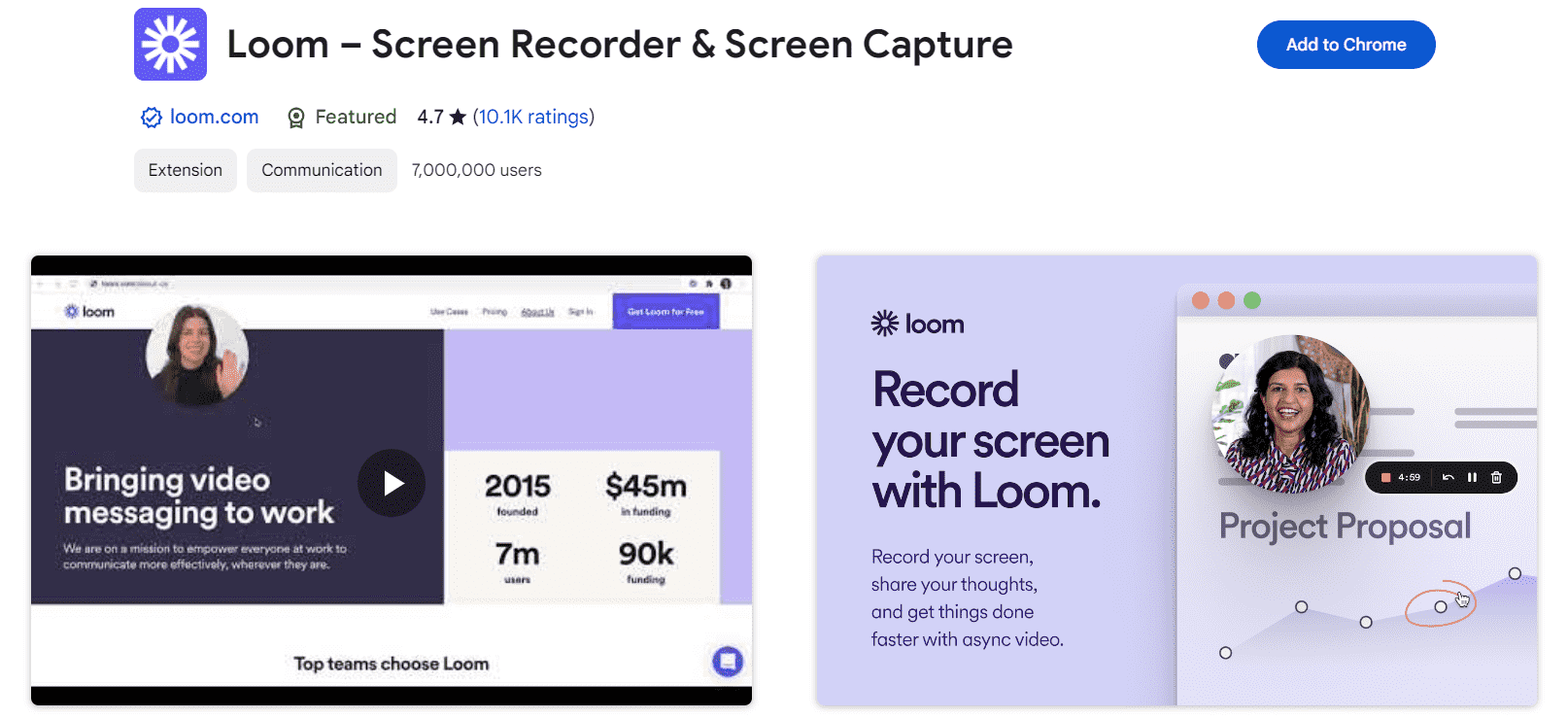
Sometimes, mere screenshots fall short. That’s where Loom steps in a nifty screen recording tool that lets you create and share videos with your team or clients in a snap.
- Visual Bug Reports: Forget lengthy emails. With Loom, you can visually describe pesky bugs to your internal QA team. Show, don’t tell!
- Daily Team Alignment: Need a quick huddle? Whip up a 1-minute video to sync up with your team. It’s like a virtual coffee break.
- Customer App Tours: Have you ever tried guiding customers through your app via email? Not fun. Loom lets you create mini-guides and walk them through step by step.
Instant Uploads and Shareable Links. Just paste the link into Slack or Intercom, and voilà! You’re ready to conquer the day. So next time you need to communicate visually, think Loom. It’s like having a magic wand for your screen-sharing needs.
Loom is a game-changer for anyone who needs to communicate complex ideas or processes visually. With Loom’s screen recording capabilities, you can capture your screen, webcam, or both, along with audio narration, to create informative videos. Whether it’s for tutorials, presentations, or customer support, Loom makes it easy to create and share engaging video content directly from your browser.
Read More…
- Best ad-blocking Chrome extensions
- Best Online Image Compression Tools
- Best password managers for 2024
7. Momentum: Personalized Dashboard
(Best Chrome extension for getting motivated)
Maintaining focus and motivation is key to achieving productivity goals, and Momentum offers a refreshing approach to this challenge. By transforming the new tab experience into a personalized dashboard, it encourages users to set daily objectives and stay on track.
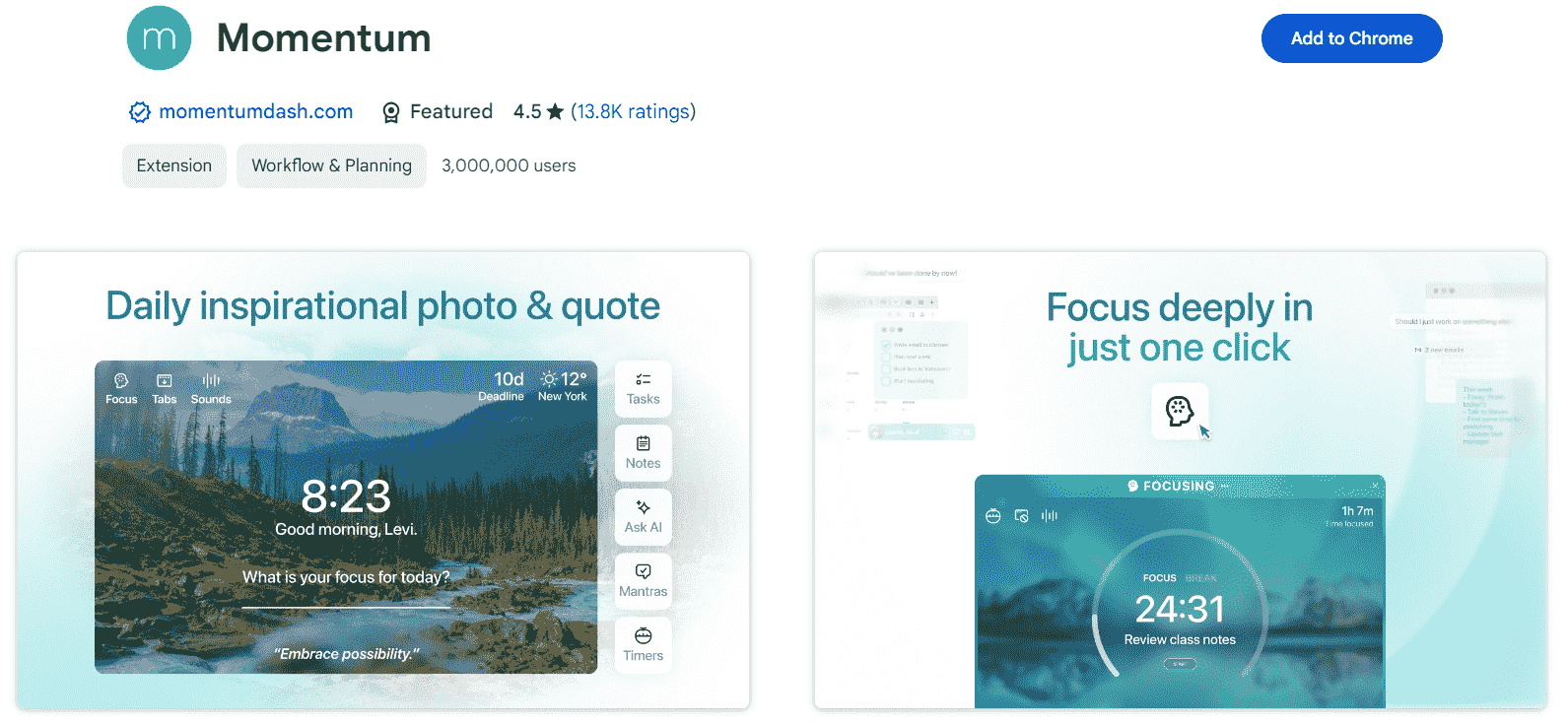
While its features may be less robust compared to other productivity tools, Momentum’s simplicity and motivational elements make it a valuable addition to any workflow.
Pros
- Personalized Dashboard: Customizable interface for goal-setting and motivation.
- Daily Updates: Provides inspirational quotes and weather updates.
- Integrative Features: Seamlessly connects with other productivity apps.
Cons
- Limited Customization: The interface may lack extensive personalization options.
- Productivity Features: Falls short compared to more comprehensive productivity tools.
Momentum transforms your new tab into a personalized dashboard featuring inspiring quotes, task reminders, and productivity tools. With customizable to-do lists and daily goals, Momentum helps you stay focused and motivated while browsing the web. Its built-in weather widget and customizable background images add a touch of personalization to your browsing experience.
8. OneTab: Tab Management Simplified
Tame tab overload with OneTab, the ultimate tab management solution. Consolidate all your open tabs into a single list with just one click, freeing up system resources and decluttering your workspace.
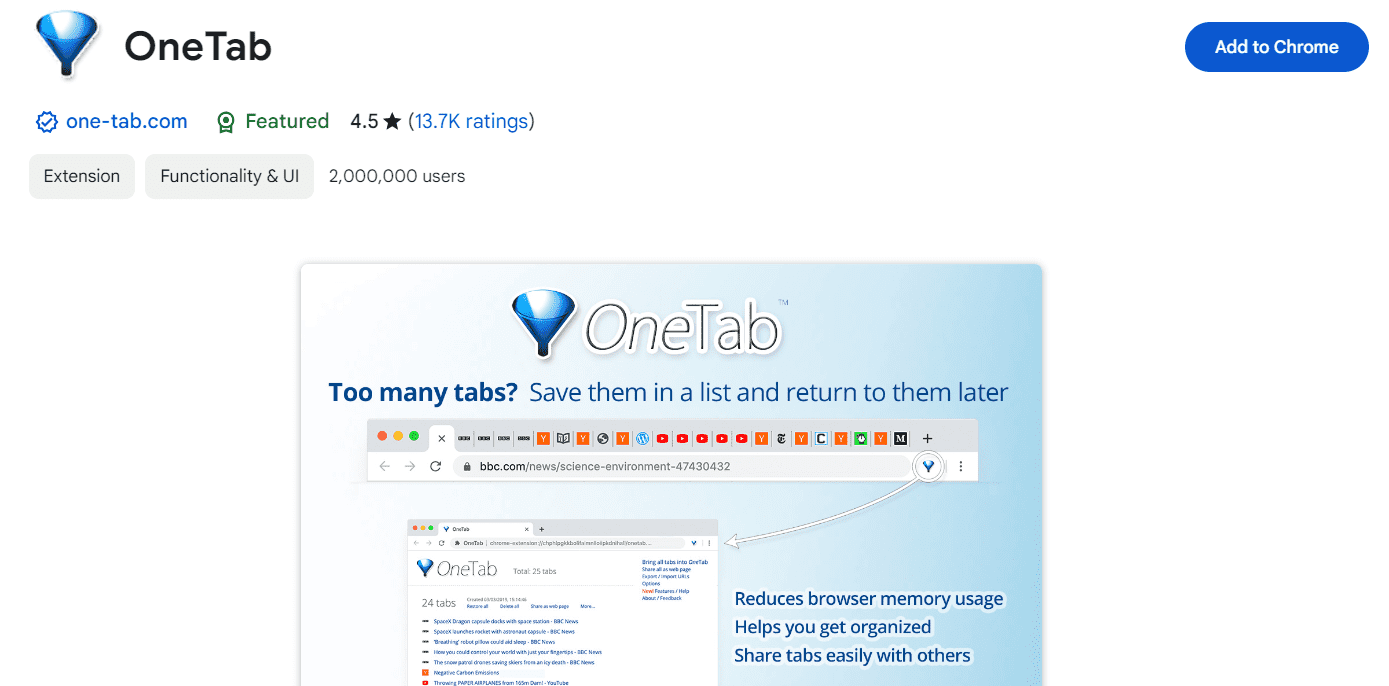
OneTab: Imagine having a magical folder for your open browser tabs a place where you can neatly tuck them away for later. Well, that’s precisely what OneTab does! It’s like a digital organizer that corrals all your active tabs into a single, tidy tab.
Pros:
- User-Friendly: OneTab is a breeze to use. Just a couple of clicks, and voilà!
- Boosts Browser Performance: By cleverly managing memory, it lightens the load on your browser.
- Declutters Your Tab Bar: Instead of a chaotic jumble of tabs, you get a neat and organized list.
- Export Options: You can export your saved tabs as a handy list or even a webpage.
- Cost: The best part? It won’t cost you a dime! It’s free.
Cons:
- Compatibility Quirks: Sometimes, OneTab might not play nice with certain websites or web apps.
- Tab-Saving Hiccups: Occasionally, it might hiccup and not save tabs perfectly.
- Internet Connection Required: Keep that Wi-Fi on it needs the internet to do its magic.
OneTab is a lifesaver for anyone who tends to have too many tabs open in their browser. With just one click, OneTab consolidates all your open tabs into a single list, reducing clutter and freeing up memory. You can easily restore tabs individually or all at once, making it easier to navigate and manage your browsing sessions.
9. Honey: Automatic Coupon Finder
Imagine having a shopping companion who tirelessly hunts down the best deals for you while you shop online. That’s exactly what the Honey extension does. As you browse supported websites, Honey actively scans the web for valid coupon codes and discounts. When you’re ready to check out, just click the ‘Apply Coupons’ button, and Honey automatically tests and applies the best available codes.
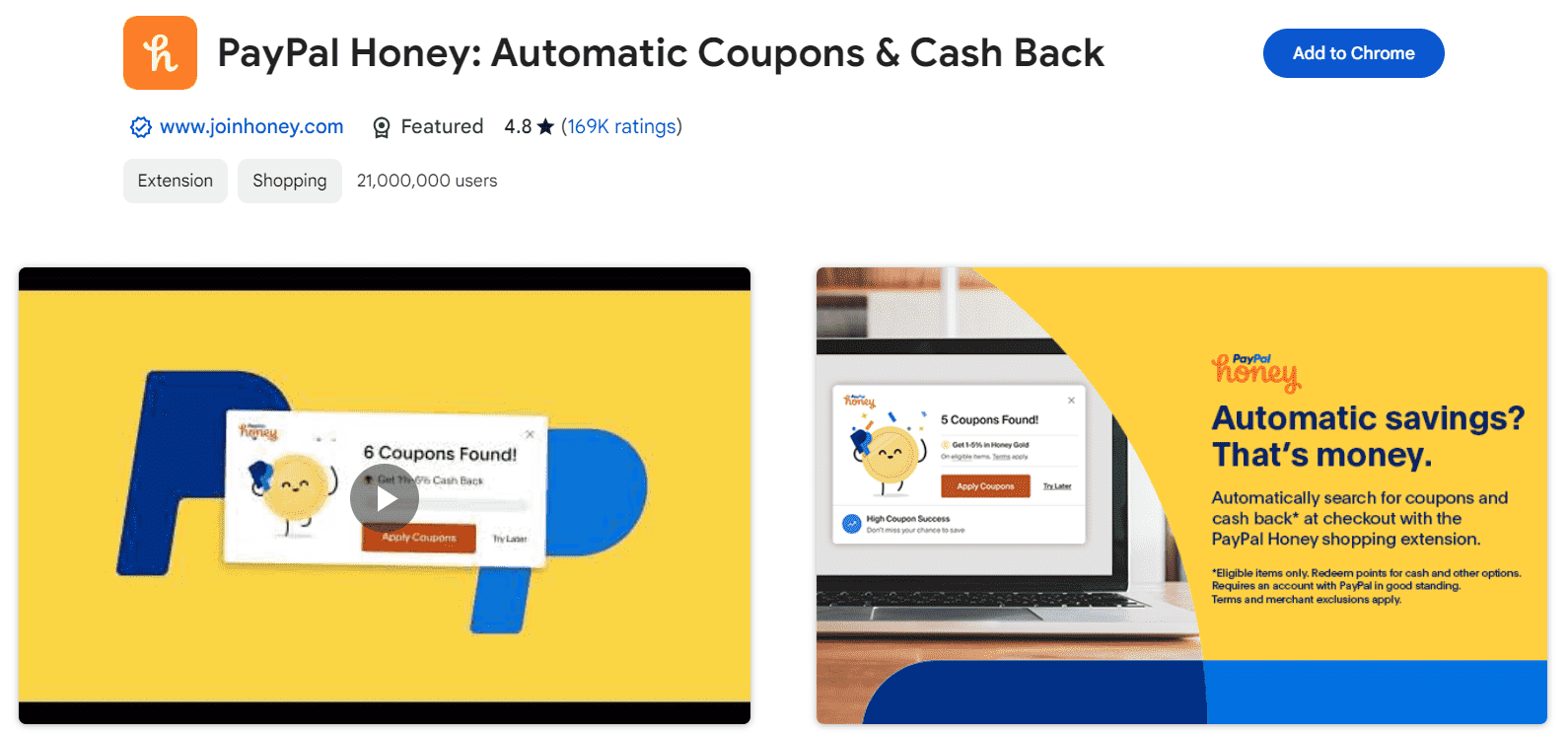
Honey: Imagine having a trusty shopping companion that scours the internet for hidden treasures coupon codes! Well, that’s exactly what Honey does. It’s your digital sidekick that automatically hunts down discounts and applies them when you shop online.
With a whopping 30,000+ stores in its repertoire, Honey is like a savvy bargain hunter who’s always got your back. The best part? It saves you cold, hard cash on your purchases.
Pros:
- User-Friendly: Honey keeps things simple. No complicated maneuvers—just effortless savings.
- Money Saver: Say goodbye to overpaying! Honey’s got your wallet’s back.
- Wide Reach: Whether it’s fashion, gadgets, or home goods, Honey plays nice with a vast array of online stores.
- Cashback Bonanza: Not only does it find deals, but it also sprinkles a little cashback magic your way.
- Cost: The best things in life are free, and so is Honey!
Cons:
- Selective: Sometimes, even Honey can’t crack the code for certain stores or elusive coupons.
- Deal Detective: While it’s great at finding discounts, it might not always unearth the absolute best deals.
- Wi-Fi Required: Honey needs an internet connection to do its thing.
- Price Tag: it’s free
No more manual code searching just effortless savings. Honey’s got your back with another nifty feature called Droplist. It lets you track the price history of specific items. Set price alerts and Honey will notify you when the price drops. It’s like having a savvy shopping buddy who ensures you never miss out on great deals.
10. Google Keep
(Best Chrome extension for note-taking)
As my thoughts dance around like butterflies in the twilight, this Chrome extension acts as a beacon of light. A single click on the Google Keep icon gives birth to a new note, enabling me to capture fleeting ideas, and bringing a sense of structure to my tumultuous thoughts.
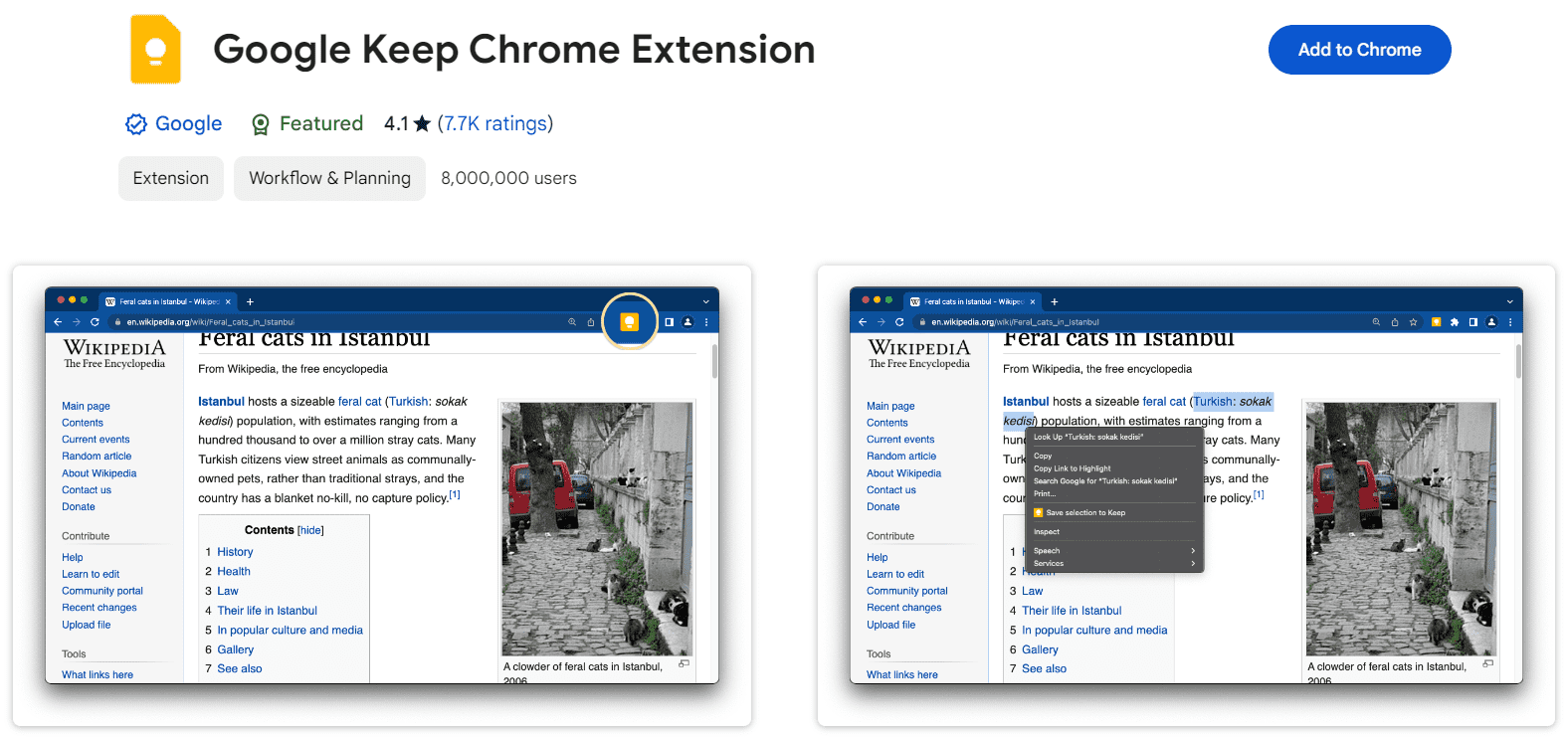
I’ve experimented with sophisticated note-taking apps if you’re already using a different one, see if it offers a Chrome extension but there’s an allure in the simplicity of Google Keep. It’s akin to a mini notebook that’s always with you, without the worry of it getting ruined in the laundry.
Advantages of Google Keep:
- Seamless integration with the Google ecosystem
- Features for color coding and labeling
- Synchronization across multiple devices
Disadvantages of Google Keep:
- Not as feature-rich as some specialized note-taking apps
- Note organization can be challenging
The Google Keep Chrome extension is a godsend for anyone who’s had a stroke of genius while surfing the web, only to lose it moments later. With a mere click on the Google Keep icon, a fresh note appears, ready to catch your thoughts before they disappear into oblivion. You have the option to color-code your notes, append labels, and even attach images, making it a flexible tool for all your note-taking requirements.
Google Keep Pricing: Complimentary with a Google account.
Conclusion
As we cross the digital frontier of 2024, these top Google Chrome extensions are ready to boost our productivity. From password protection to tab management and enhancing communication, these extensions address a wide range of needs, cementing Google Chrome’s position as an essential tool in the digital age. Welcome the future of browsing, and take your online experience to unprecedented levels with The 10 Best Google Chrome Extensions mentioned in this article.
What are Chrome extensions?
Chrome extensions are small software programs that enhance your browsing experience. They allow you to customize your browser by adding new features and functionality. Examples include ad-blockers, password managers, and productivity tools.
How do I install a Chrome extension?
Installing a Chrome extension is straightforward:
- Visit the Chrome Web Store.
- Find the extension you want.
- Click the “Add to Chrome” button.
- Once installed, the extension will appear in your browser toolbar.
FAQs
Do Chrome extensions work on mobile?
Chrome extensions are not compatible with the Chrome browser on mobile devices. However, alternative browsers based on Chromium may support extensions, providing similar functionality.
Are Chrome extensions safe?
Chrome extensions are generally safe if downloaded from trusted sources like the Chrome Web Store. However, users should exercise caution and conduct research before installation to mitigate potential security risks.
How do I add a Chrome extension?
To add a Chrome extension, navigate to the Chrome Web Store, search for the desired extension, and click “Add to Chrome.” Follow the prompts to install the extension, and it will appear in your browser’s toolbar for easy access.
What is the most useful Chrome extension?
Here are some of the best productivity extensions for Chrome that can help you stay focused, organized, and efficient:
uBlock Origin: This extension not only blocks ads but also filters out other irritants like scripts and trackers.
Todoist: A powerful task management tool that helps you organize your to-do lists, set deadlines, and prioritize tasks.
1Password: Securely manage your passwords and login credentials. It’s a reliable password manager.
Grammarly: Enhance your writing by checking for grammar, spelling, and style errors. Great for emails, documents, and more.
Momentum: A motivational dashboard that displays beautiful backgrounds, to-do lists, and inspirational quotes every time you open a new tab.
Inbox When Ready: Tame your email inbox by limiting access to it during specific times. Helps reduce distractions.
Session Buddy: Manage your open tabs efficiently. Save and organize sessions for later reference.
The Marvellous Suspender: Improve computer performance by suspending inactive tabs. Ideal for multitaskers.
Scribe: Capture screenshots easily and annotate them. Useful for documentation and communication.
Google Keep: A simple note-taking extension that syncs across devices. Perfect for jotting down quick ideas.
Are Chrome extensions free to use?
Many Chrome extensions offer free versions with basic features, while premium versions may require a subscription or one-time payment. Users should review pricing details before opting for premium features.
